よくあるアプリのチュートリアルを作ってみた
使ったライブラリ
こんな動きする感じ
実装
チュートリアル用のイラストを用意してREADMEの通り実装
Peperomia/Page.tsx at master · wheatandcat/Peperomia · GitHub
import React, { Component } from "react";
import { StyleSheet, View, Text, Image } from "react-native";
import { Ionicons } from "@expo/vector-icons";
import AppIntroSlider from "react-native-app-intro-slider";
interface Props {
onDone: () => void;
}
const styles = StyleSheet.create({
buttonCircle: {
width: 40,
height: 40,
backgroundColor: "rgba(0, 0, 0, .2)",
borderRadius: 20,
justifyContent: "center",
alignItems: "center"
},
image: {
width: 320,
height: 320
}
});
const slides: any = [
{
key: "step1",
title: "予定を管理",
text: "ペペロミアは予定管理アプリです\n簡単な操作で予定を作成",
image: require("../../../img/intro_home.png"),
imageWidth: 250,
titleColor: "#fff",
textColor: "#eee",
backgroundColor: "#59b2ab"
},
{
key: "step2",
title: "予定を整理",
text:
"タイトルをつけると自動でアイコンを設定\n見やすい予定表を作成しよう!",
image: require("../../../img/intro_plan2.png"),
imageWidth: 250,
titleColor: "#fff",
textColor: "#eee",
backgroundColor: "#ffa500"
},
{
key: "step3",
title: "予定を共有",
text: "作成した予定は\nブラウザから誰にでも共有可能",
image: require("../../../img/intro_share.png"),
imageWidth: 300,
titleColor: "#fff",
textColor: "#eee",
backgroundColor: "#ACBC10"
},
{
key: "step4",
title: "ようこそ!!",
text: "ペペロミアを使って予定を作っていこう!",
image: require("../../../img/intro_welcome.png"),
imageWidth: 200,
titleColor: "#fff",
textColor: "#eee",
backgroundColor: "#59b2ab"
}
];
export default class extends Component<Props> {
_renderNextButton = () => {
return (
<View style={styles.buttonCircle}>
<Ionicons
name="md-arrow-round-forward"
color="rgba(255, 255, 255, .9)"
size={24}
style={{
backgroundColor: "transparent"
}}
/>
</View>
);
};
_renderDoneButton = () => {
return (
<View style={styles.buttonCircle}>
<Ionicons
name="md-checkmark"
color="rgba(255, 255, 255, .9)"
size={24}
style={{
backgroundColor: "transparent"
}}
/>
</View>
);
};
_renderItem = (props: any) => (
<View
style={{
backgroundColor: props.backgroundColor,
height: "100%",
paddingTop: 150
}}
>
<View
style={{
paddingTop: 70,
height: 300,
paddingLeft: 10,
alignItems: "center",
justifyContent: "center"
}}
>
<Image
source={props.image}
style={{ width: props.imageWidth }}
resizeMode="contain"
/>
</View>
<View
style={{
justifyContent: "center",
paddingLeft: 50,
paddingTop: 50
}}
>
<Text
style={{
fontSize: 25,
fontWeight: "600",
color: props.titleColor
}}
>
{props.title}
</Text>
</View>
<View
style={{
justifyContent: "center",
alignItems: "flex-start",
paddingLeft: 50,
paddingTop: 20
}}
>
{props.text.split("\n").map((val: string) => (
<Text
style={{
fontSize: 16,
color: props.textColor,
paddingBottom: 5
}}
key={val}
>
{val}
</Text>
))}
</View>
</View>
);
_onDone = () => {
this.props.onDone();
};
render() {
return (
<AppIntroSlider
slides={slides}
onDone={this._onDone}
renderItem={this._renderItem}
renderDoneButton={this._renderDoneButton}
renderNextButton={this._renderNextButton}
/>
);
}
}
Tooltipを追加
ついでに初めて予定を作成する時の導線も分かりづらかったのでTooltipを追加
こんな感じ
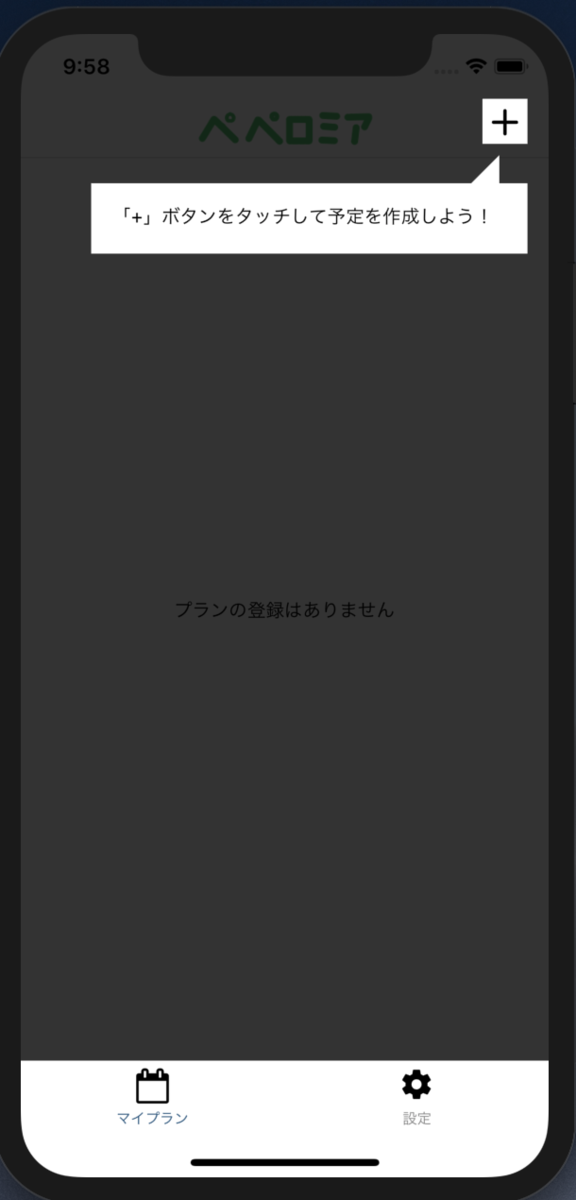
吹き出しの三角形部分は↓を参考に作成
画面
通しでやると、こんな感じになった
おわり
次はAndroidのstyleを見ていこうと思う
